How to use ECG on Apple Watch: A complete guide
Your heart is the body’s powerhouse, and monitoring it periodically can help you avoid any potential health issues. The electrocardiogram (ECG) test records the heart’s electrical activity, and your Apple Watch promises to measure and monitor your heart health right from your wrist. In this post, I’ll show you how to set up and take an ECG with your Apple Watch.
How to set up ECG app on iPhone
Users of Apple Watch Series 4, Series 5, Series 6, Series 7, Series 8, and Apple Watch Ultra can measure their heart rate and rhythm simply by touching their wrist.
- Before you begin the procedure, make sure the feature is available in your country or region.
- Open the Health app on Apple Watch paired iPhone.
- Tap the Browse tab, then tap Heart → Electrocardiograms (ECG) → tap on Set Up ECG App.
- Next, enter your Date of Birth, and tap Continue → Read the onscreen info and tap Continue.
- Finally, you are on Set Up Complete screen appears → tap Done.
Then head over to the Apple Watch to take the ECG.
Note: The ECG app is not intended for users under 22 years of age.
How to take ECG with your Apple Watch
Taking an ECG on your Apple Watch is not as complicated as it seems. The process is pretty simple and straightforward. However, before starting the scan, ensure that the watch is properly placed on your wrist and that there are no sudden movements for the predetermined duration.
- Press the Digital Crown on your Apple Watch and navigate to the ECG app.
- To start the reading, just hold your finger on the Crown.
Remember not to press the Digital Crown; just place your finger gently.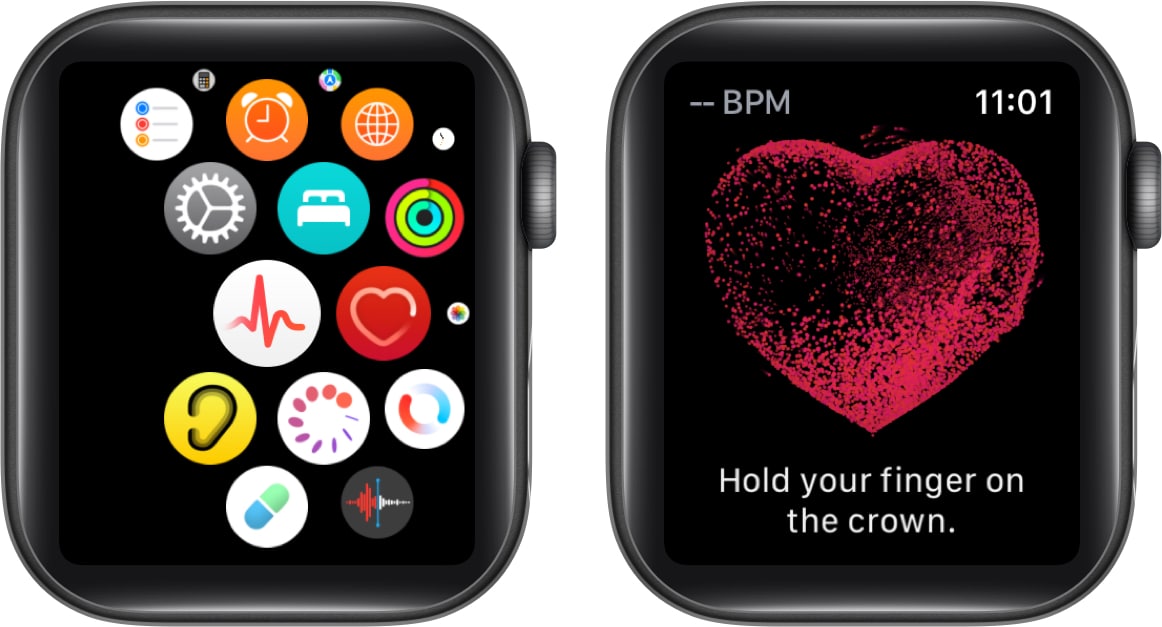
- The reading will take about 30 seconds.
Do not lift your finger until the reading is completed. - Once the countdown finishes, you can review your results.
In my case, its Sinus Rhythm.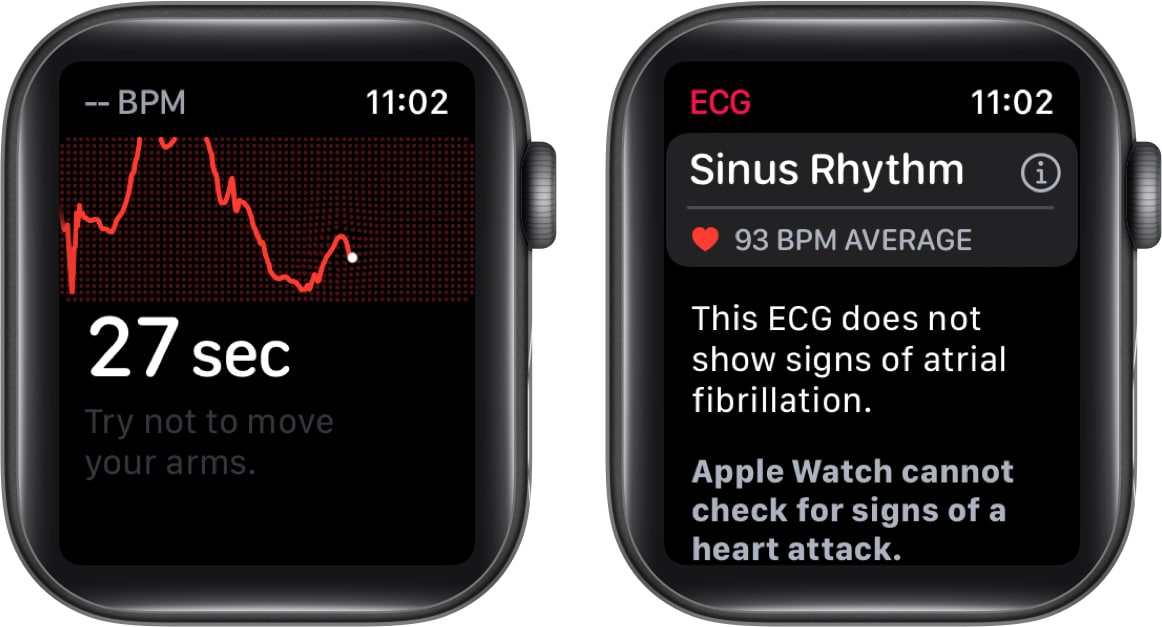
Interpret your ECG test results
Interpreting your ECG test result is a breeze. It is important to know what each result means for you to understand your heart health better.
- Sinus rhythm: Sinus rhythm indicates that your heart is beating in a normal, regular pattern.
- Inconclusive: A result that is inconclusive needs further testing because there is no definitive answer.
- Low or high heart rate: A low or high heart rate could indicate a potential heart issue that requires attention.
- Atrial fibrillation: Atrial fibrillation is an irregular heartbeat, which can have serious consequences.
- Poor recording: If a poor recording is found, it could be due to movement or poor skin contact with the ECG electrodes.
The Apple Watch won’t provide you with a thorough report; it will merely summarize your readings. Head over to your iPhone for a detailed analysis.
View ECG results on iPhone
- Launch the Health app.
- Tap the Browse option on the bottom right → select Heart.
- Navigate to your most recent Electrocardiogram (ECG) reading.
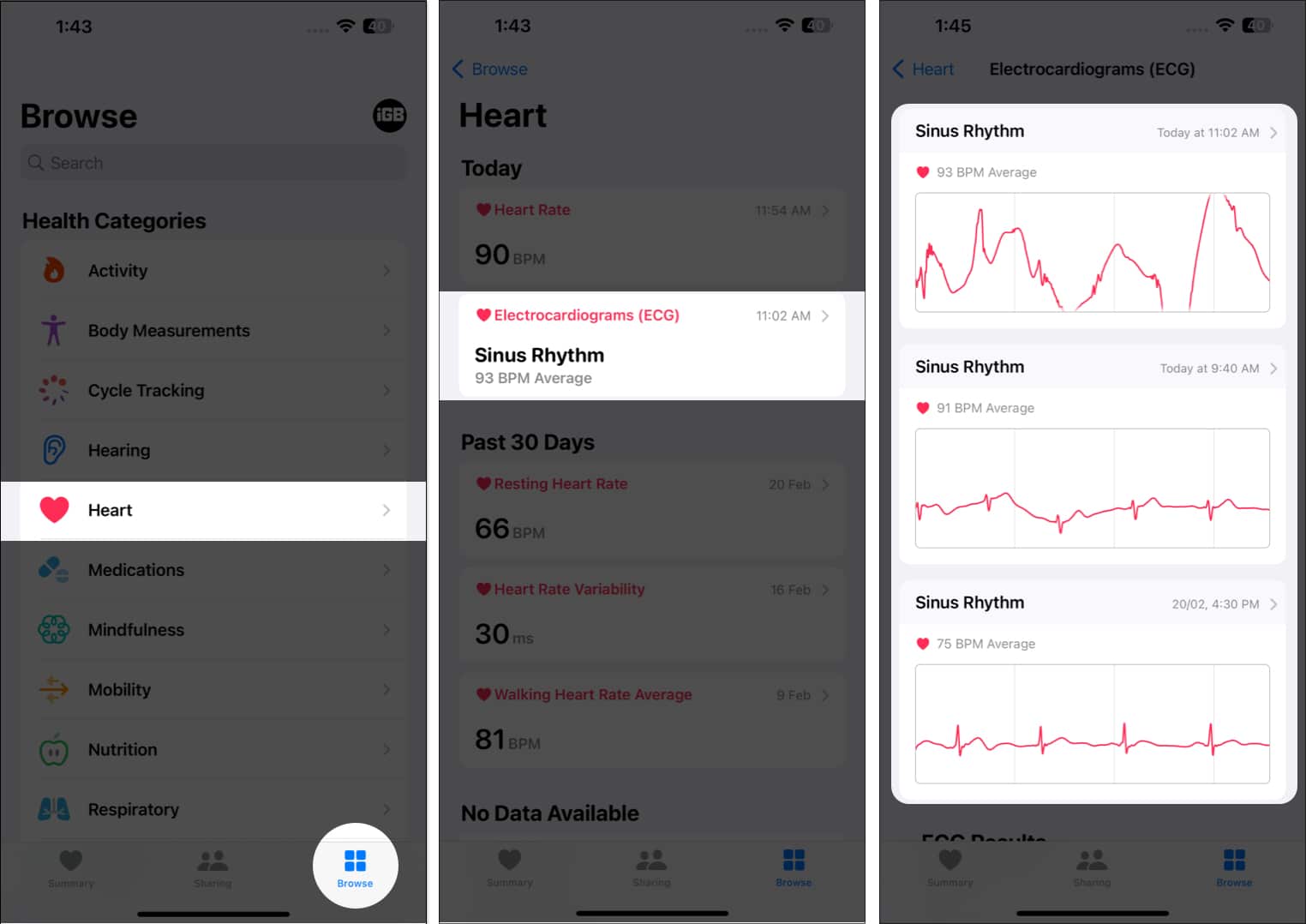
This method lets you view all the readings organized by dates and sessions in one place.
There might be an instance where you feel like sharing your respective reading with the doctor or your family members. Let’s have a peek through the process of the same:
- Go to the Health app → tap Browse → select Heart.
- Navigate to the Electrocardiogram (ECG) → tap Chart option to view your ECG result.
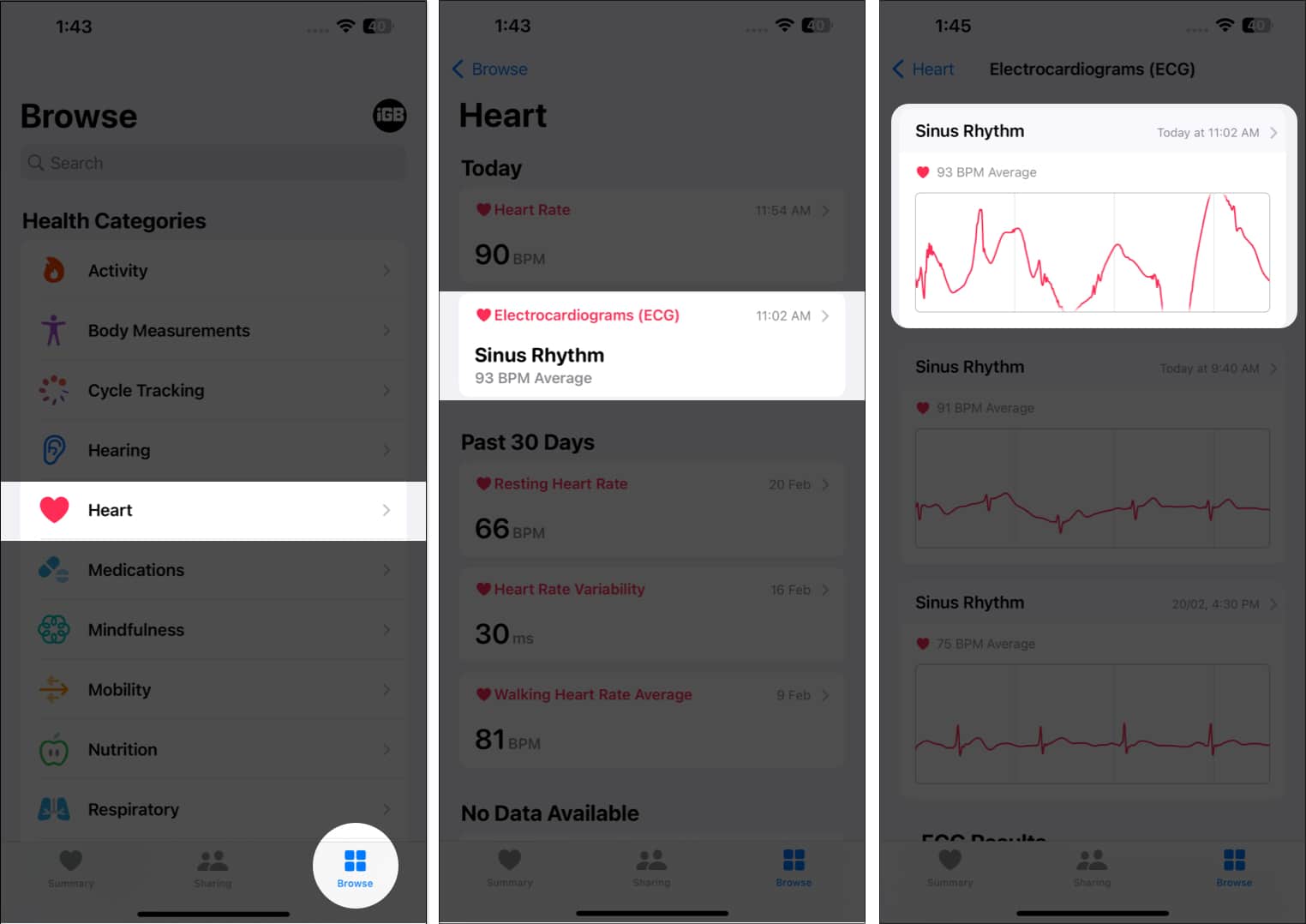
- Tap the Share icon from the top right.
Alternatively, you can select Export PDF → tap the Share icon. - Choose the medium through which you want to share the ECG report.
Then follow the on-screen instructions to complete the transfer.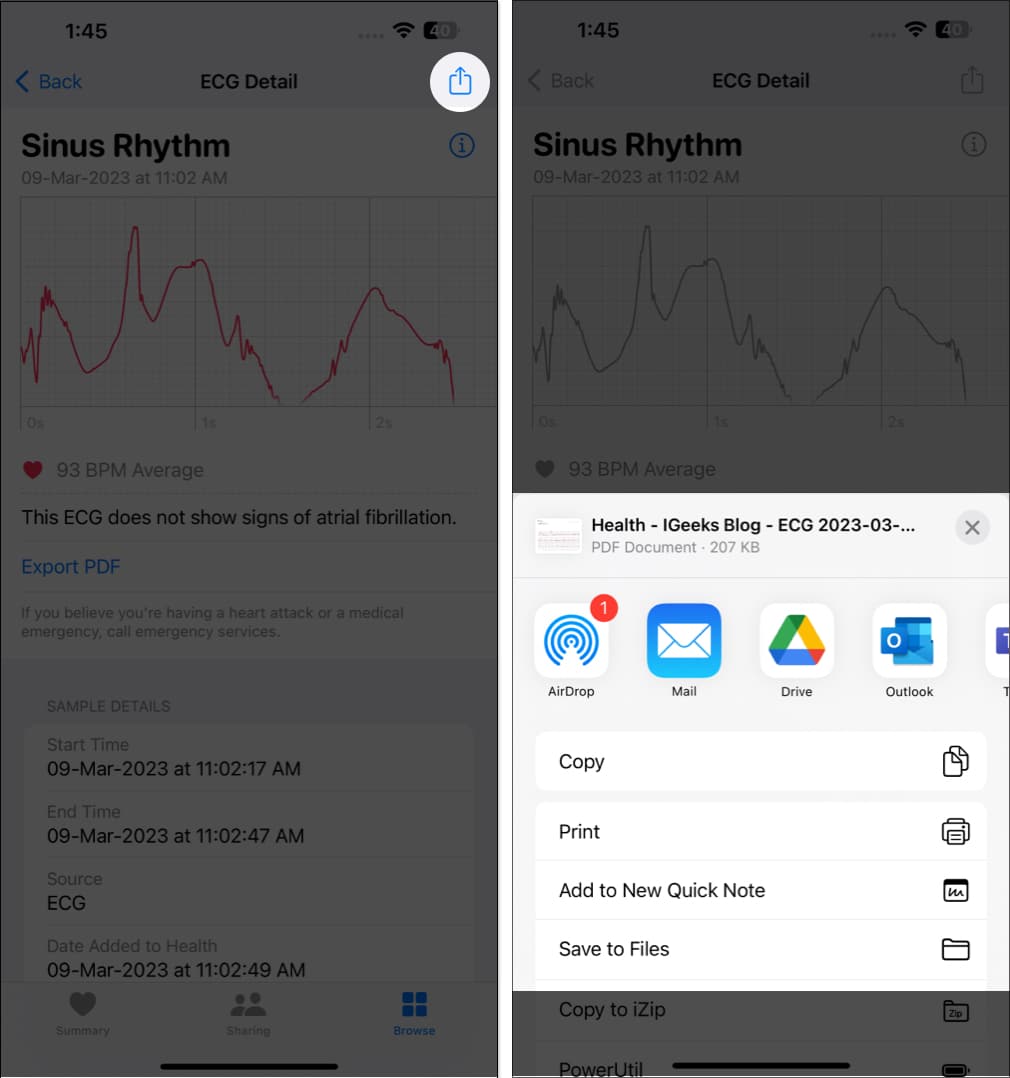
How to enable irregular rhythm notifications on iPhone
If you’re worried about your heart status or fear being in a dire situation, you can opt for getting notified automatically regarding sudden changes in your heart condition. Follow the steps mentioned below to do the same:
- Go to the Health app → tap Browse → select Heart.
- Scroll down to Irregular Rhythm Notifications.
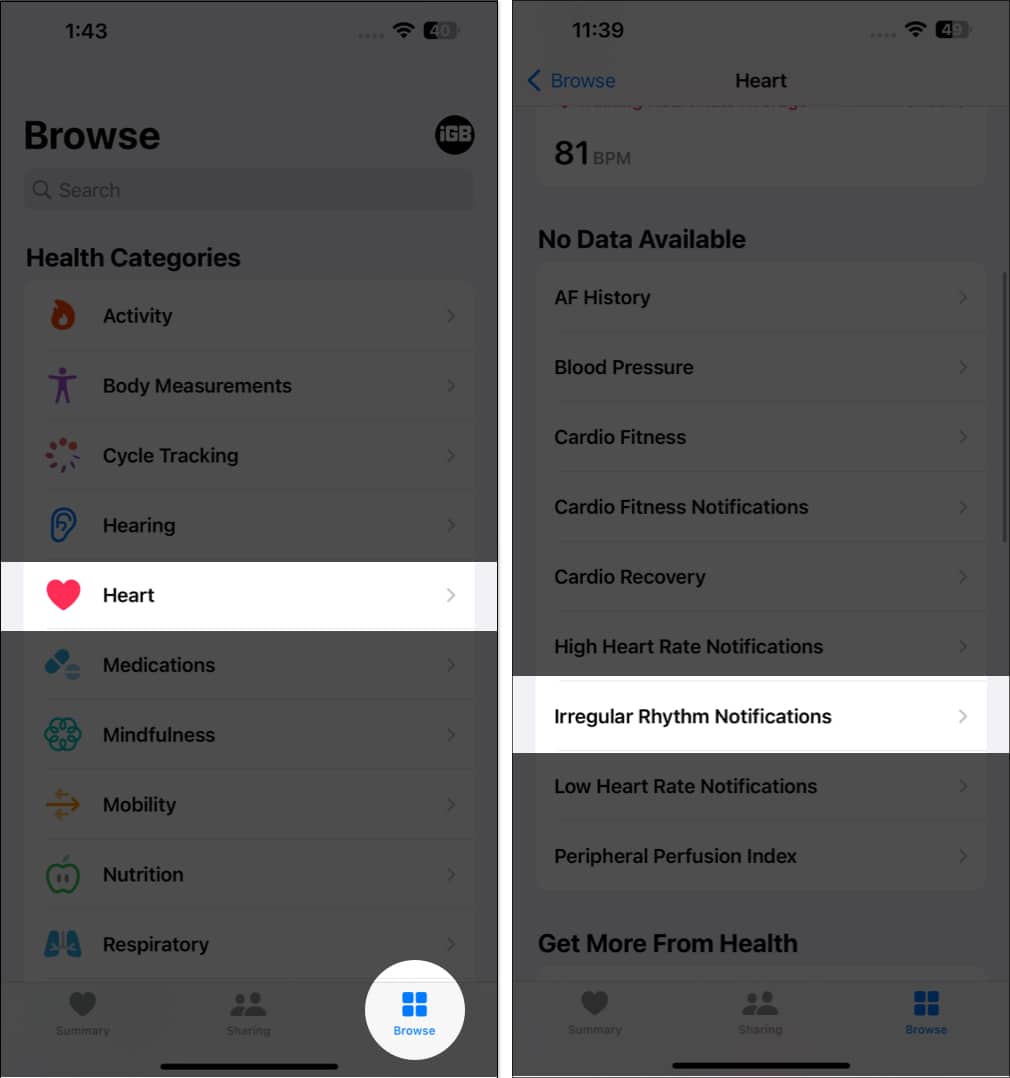
- Navigate to Irregular Rhythm Notifications at the bottom → toggle on Irregular Rhythm.
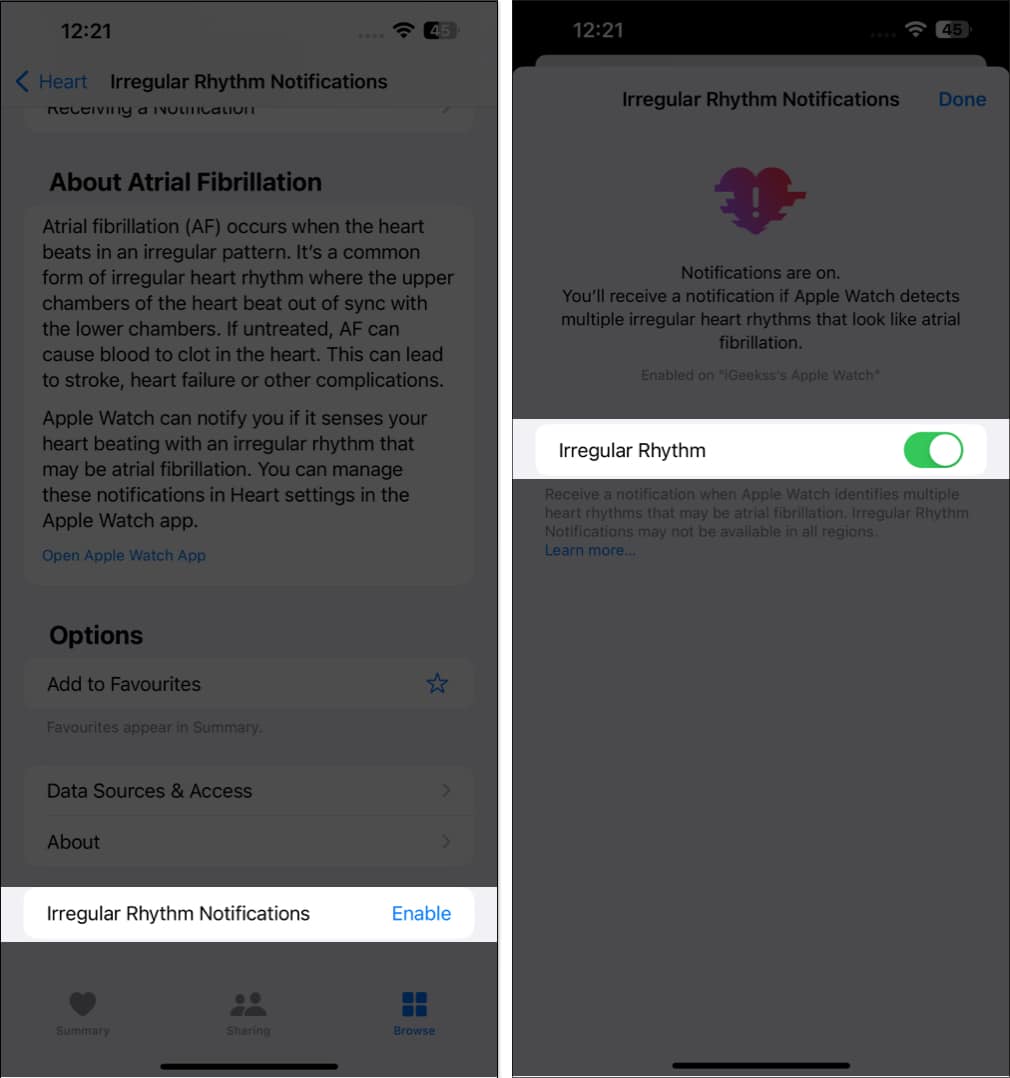
If you are accessing the feature for the first time, do the following:
- Follow steps 1-2 from above, and then tap Set Up → Continue.
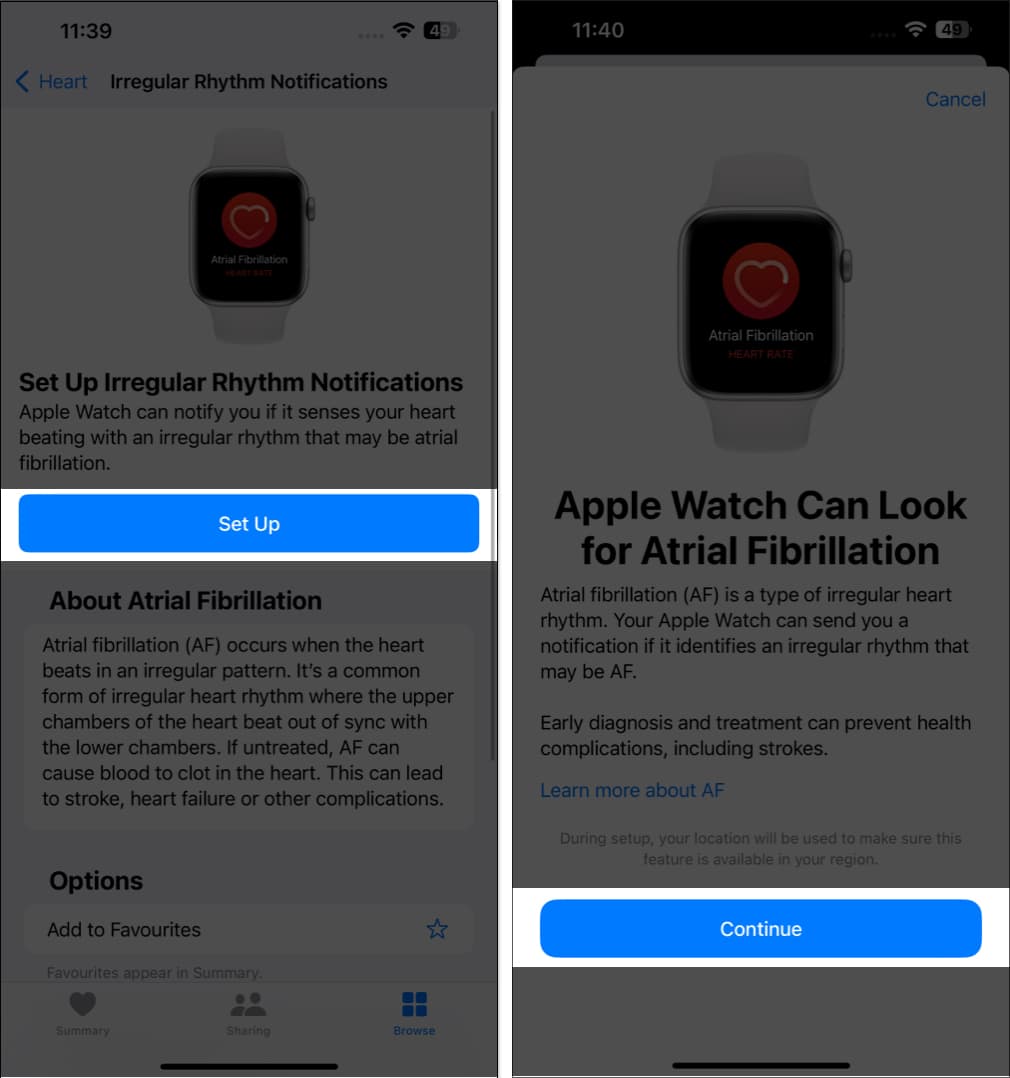
- Proceed by filling in the necessary details as prompted. Now, you’ll be guided with the capabilities of the Apple Watch, so read it carefully.
- Tap Continue and select Turn on Notifications when prompted.
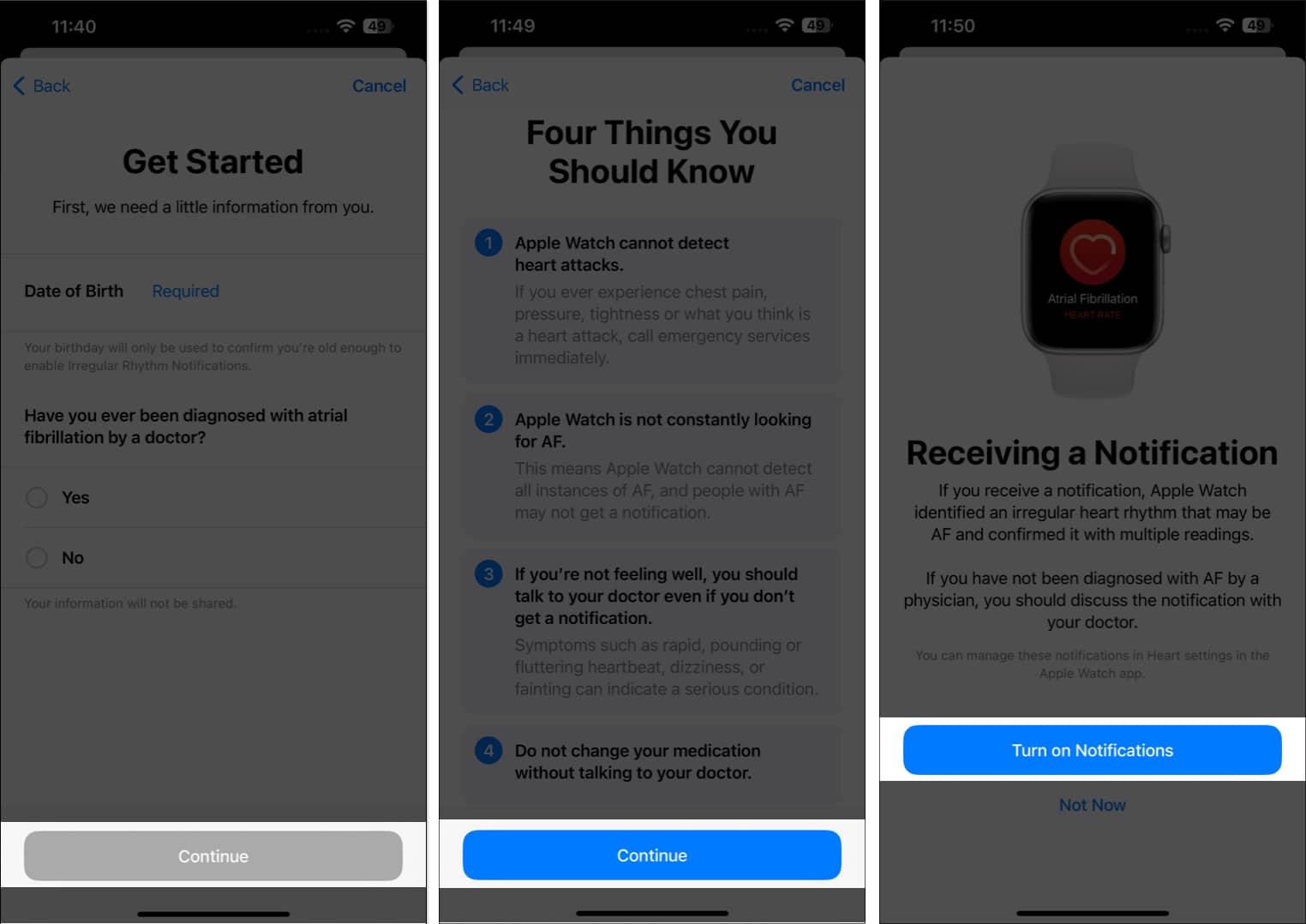
This procedure should get you started in getting notified automatically if your heart condition is critical.
Can’t enable Irregular Rhythm Notifications? Quick fixes
However, if you’re unable to turn on Irregular Rhythm Notifications, you might have to tweak the settings a bit.
- Go to the Health app → tap Browse → select Heart.
- Scroll down to Irregular Rhythm Notifications.
- If the feature is Unavailable, then select the Passcode settings at the bottom of the page.
- Toggle on Wrist Detection and return to the Health app from where you left off.
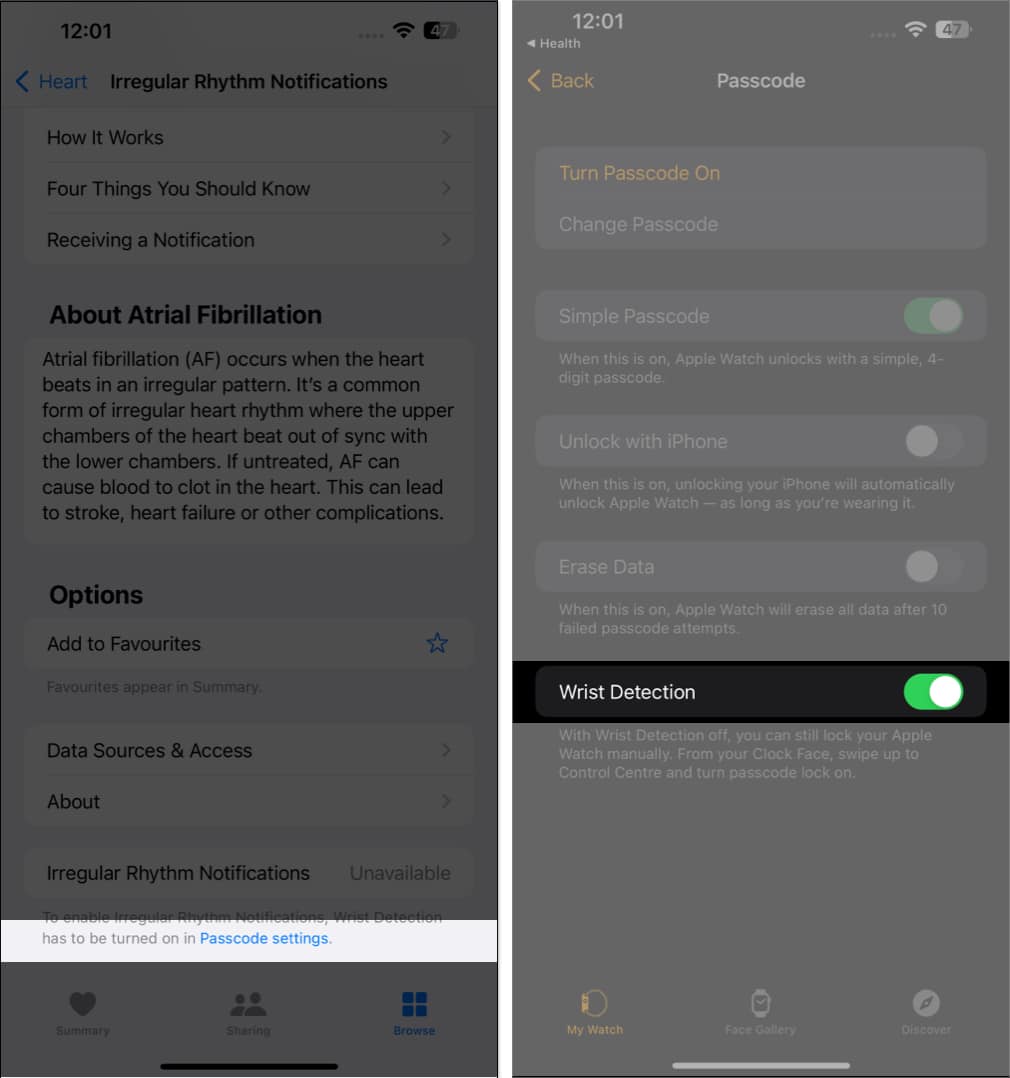
- You should now see the Enable option instead of the Unavailable prompt and toggle on Irregular Rhythm.
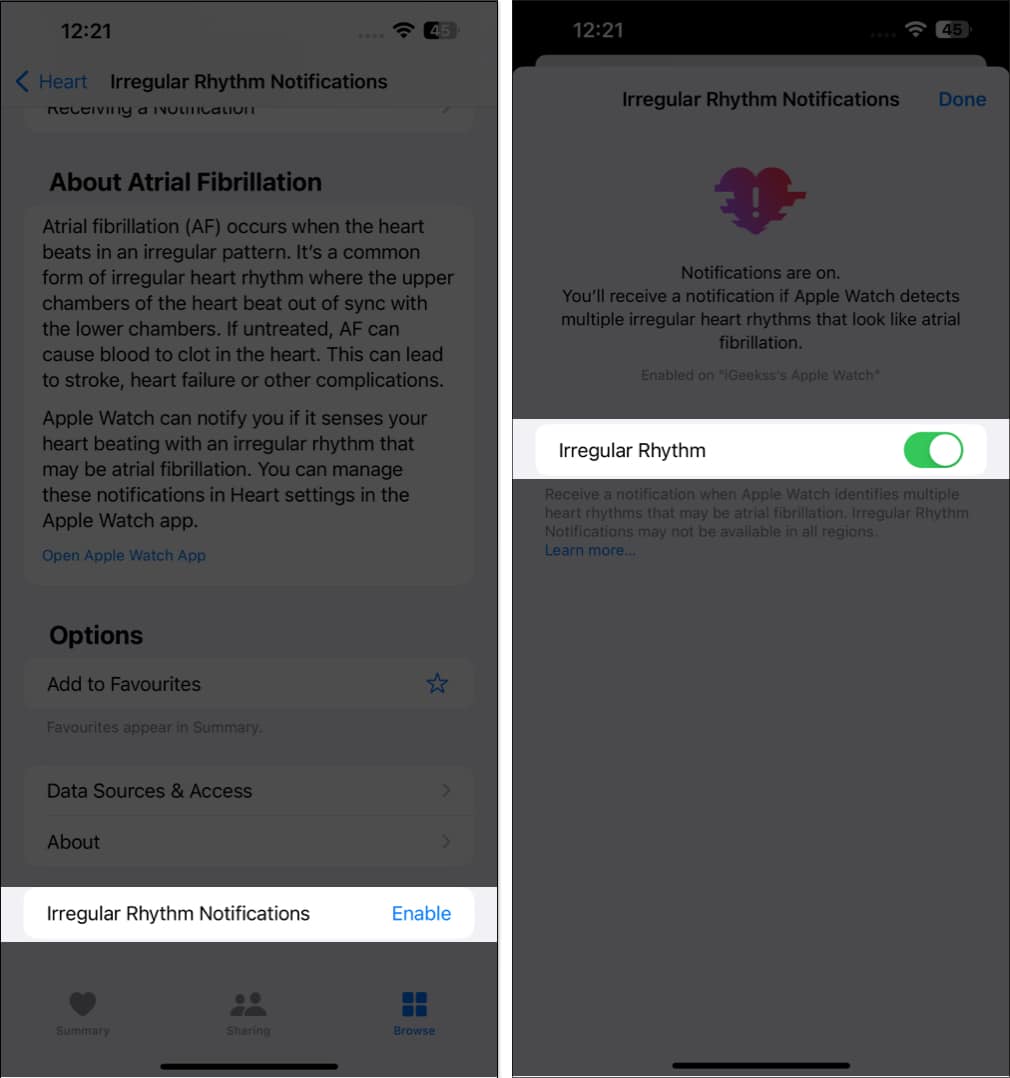
If the problem still persists, you need to sort it out on the Watch app on your iPhone.
- Launch the Watch app → scroll down and choose Heart.
- Now, toggle on Irregular Rhythm under HEART RATE NOTIFICATIONS.
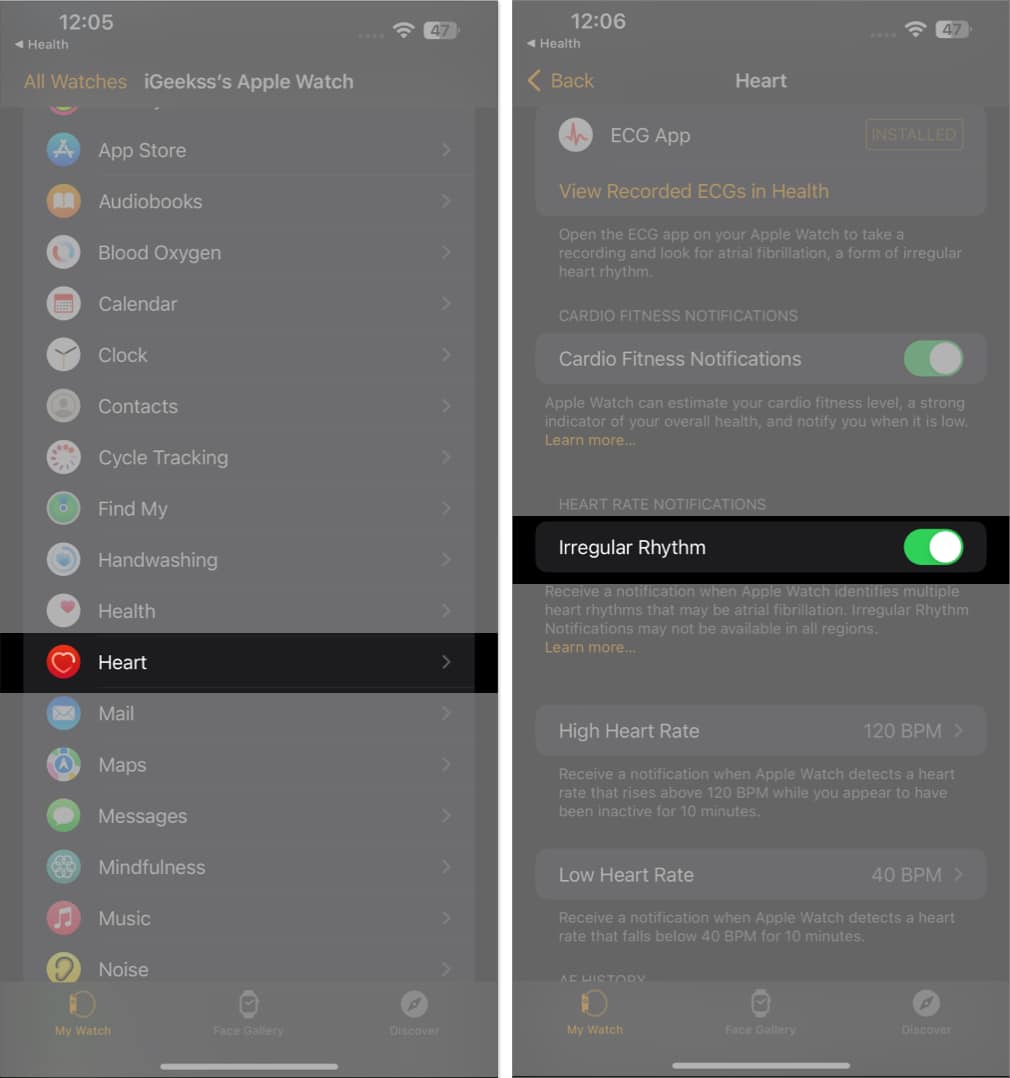
That’s it! These solutions should cater to any problems you might face in turning on Irregular Rhythm Notifications.
Note: Patients diagnosed with atrial fibrillation cannot enable these notifications.
FAQs
Does Apple Watch SE have ECG?
No, Apple Watch SE doesn’t have the ECG feature. The ECG feature is available on Apple Watch Series 4 and above.
How often should I measure my ECG on Apple Watch?
It’s recommended that you measure your ECG at least once a week to keep track of any irregularities in your heart rhythm. However, if you have a history of heart problems or are experiencing symptoms like palpitations, you should consult your doctor and follow their advice on how often to measure your ECG.
How accurate is the ECG measurement on Apple Watch?
According to Apple, the ECG app on Apple Watch has a 99.6% sensitivity in classifying atrial fibrillation and a 98.3% specificity in classifying sinus rhythm. However, it’s important to note that the ECG measurement on Apple Watch is not a substitute for professional medical advice. If you have any concerns, you should consult your doctor.
Isn’t it simple?
The Apple Watch has revolutionized the way we measure ECG. With its advanced sensors and technology, users can accurately record and monitor their ECG more conveniently. Its simple but powerful user interface makes it easy for patients to get the most out of their devices.
With the ability to store data, monitor progress over time, and share results with your doctor, the Apple Watch is an invaluable tool for anyone interested in tracking their ECG. In conclusion, the Apple Watch is a great way to take an ECG and is the ideal solution for anyone looking to track their heart health. Follow our guide for more Apple Watch tips and tricks!
Read more:
Author Profile
Jignesh
Jignesh Padhiyar is the co-founder of iGeeksBlog.com, who has a keen eye for news, rumors, and all the unusual stuff around Apple products. During his tight schedule, Jignesh finds some moments of respite to share side-splitting content on social media.






