How to find the serial numbers for your Apple TV and Siri Remote
Knowing the serial number of you Apple TV or Siri Remote is important if you have to perform some troubleshooting or get support for the devices. This not only helps to identify the model or type of device you own, but can also help you get answers to questions about the specific device.
Here, we’ll show you how to get the serial numbers for both your Apple TV and Siri Remote.

Find your Apple TV serial number
In Apple TV settings
- Open Settings on your Apple TV.
- Select General and click About. You’ll see the Serial Number listed here.

On the bottom of your Apple TV
Turn your Apple TV upside down, and you’ll see the Serial Number on the bottom right in small print. Tip: Use the magnifier on your iPhone to easily zoom in on the number.
On Apple’s website
You can get the serial numbers for your Apple TV and other Apple devices from the Apple ID website.
- Go to the Apple ID site and sign in using your Apple ID.
- Scroll down to the Devices section.
- Click on your Apple TV, and you’ll see the Serial Number display in the pop-up window.
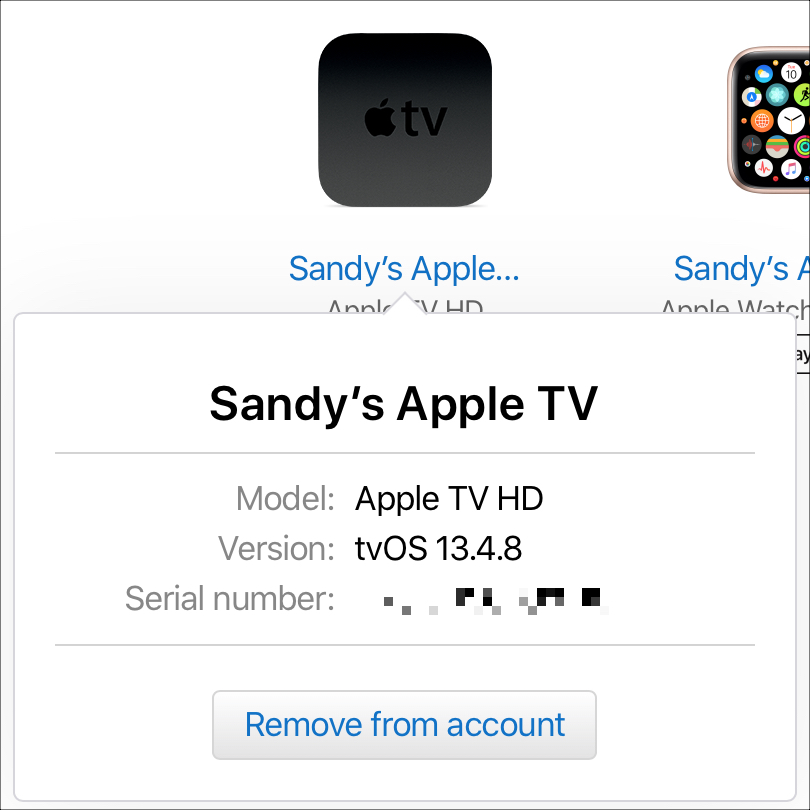
On your Apple TV box
If you still happen to have the box for your Apple TV, you can find the number there. Just look for the barcode on the back, and the serial number will be right next to it.
On another Apple device you own
If you have another Apple device, like an iPhone or Mac, you can get the serial number for your Apple TV there too. Just make sure you’re using the same Apple ID for both devices, and then follow these steps:
- Open the Settings on your iPhone or iPad or the System Preferences on your Mac.
- Select your Apple ID.
- You’ll see a list of your devices. Choose your Apple TV. Your Serial Number will display clearly within the other device details.
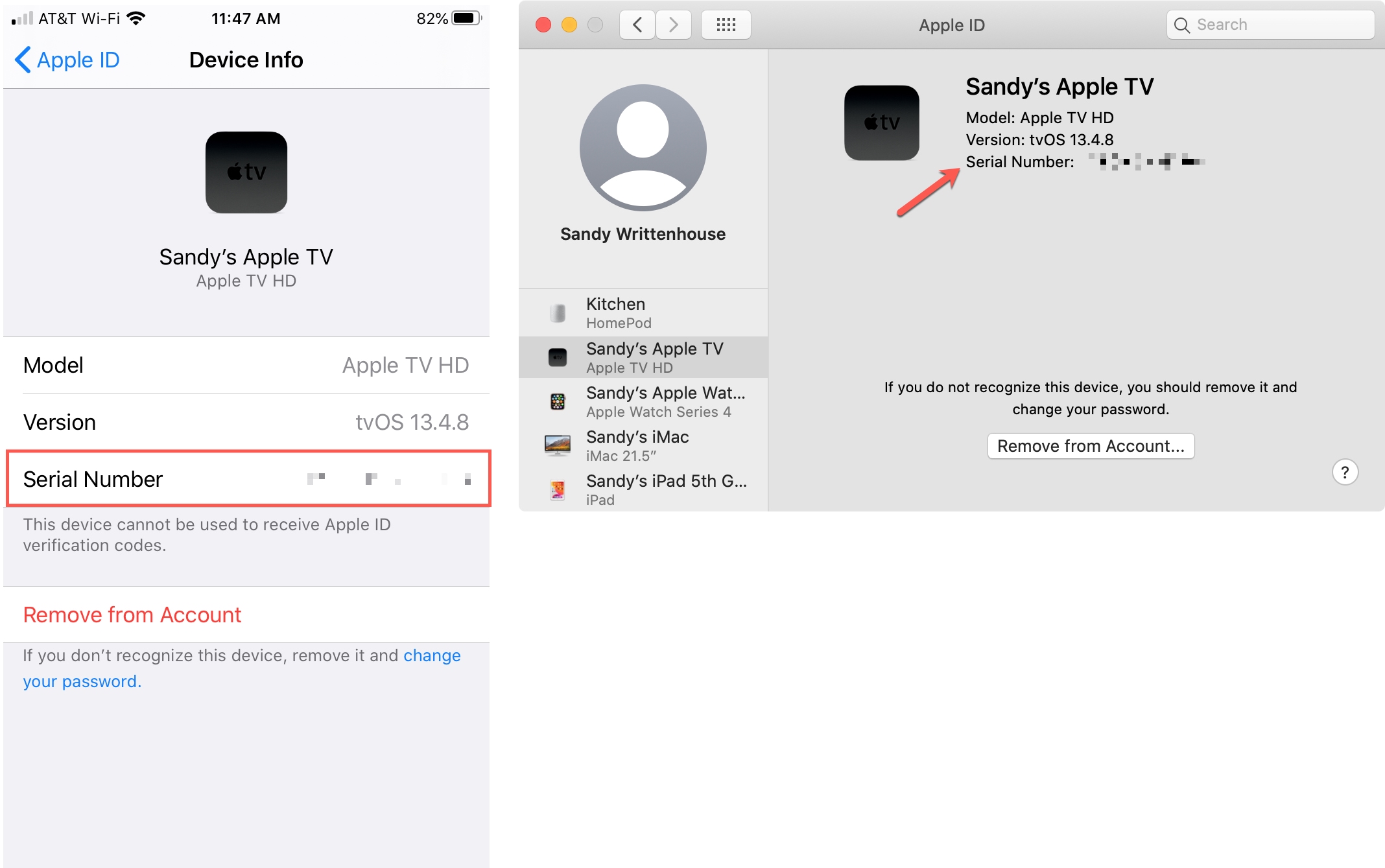
Find your Siri Remote or Apple TV Remote serial number
- Open the Settings app on your Apple TV.
- Select Remotes and Devices and click Remote. You’ll see the Serial Number listed right at the top.
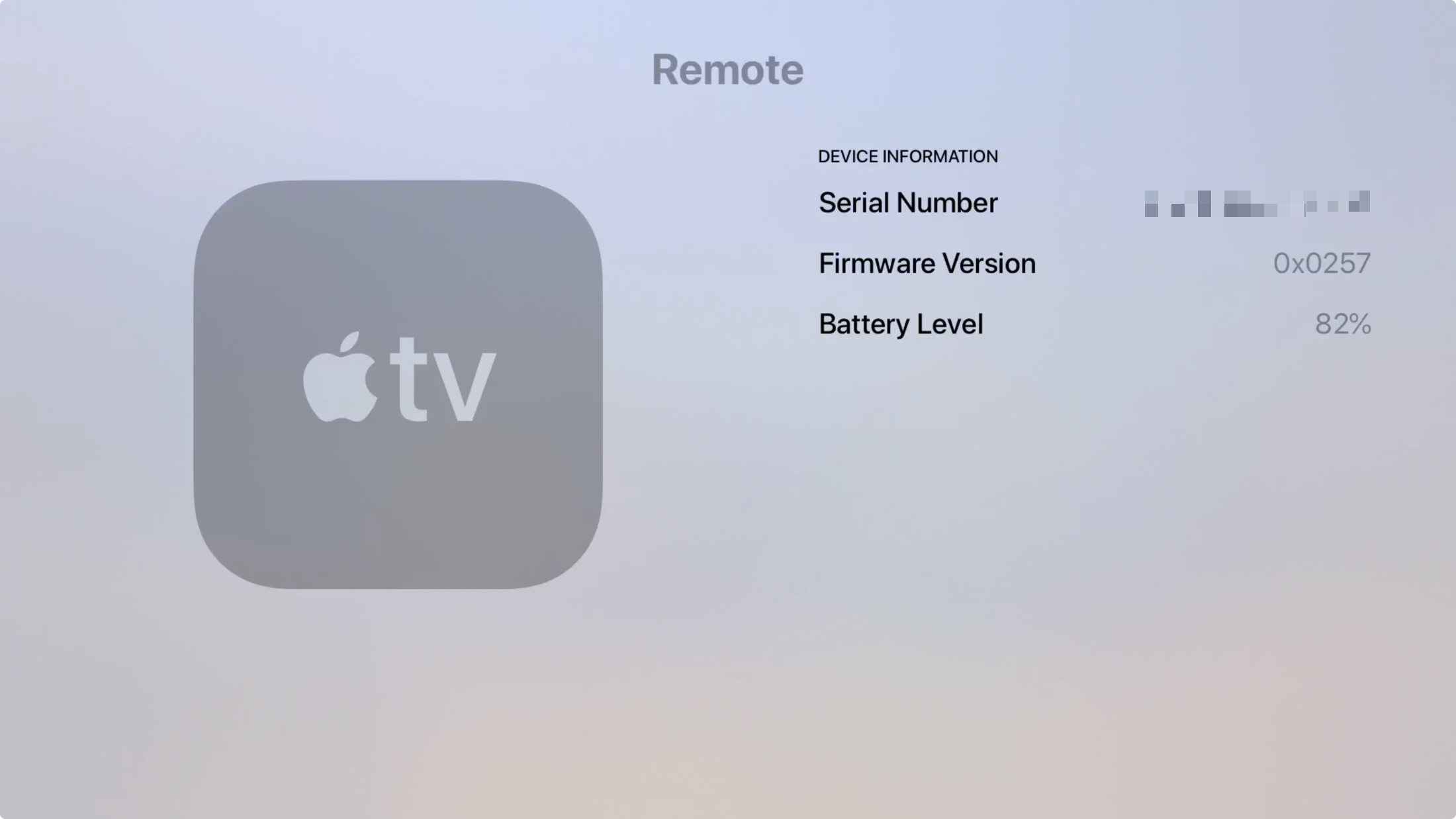
On some models of Apple TV Remote, including the current Siri Remote (3rd generation), as well as the first Apple Remote (white), you can see the serial number etched at the back of the remote. And if you own an Apple Remote (aluminum), you can find the serial number inside the battery compartment.
If you’re not sure which remote you have, check the Apple Support site to identify your Apple TV remote.
On the same note:






