How to Download and Install Fonts for Powerpoint for Mac
Whether you’re looking to spruce up an internal presentation and impress Mark over in management, or looking to taunt that one employee who never fills the coffee machine, incorporating custom typography is a powerful tool for bringing any piece of text to life. Luckily for us Mac users, the good folks at Apple have made the process of importing custom fonts a straightforward process.
Selecting a font you like to use.
For better or worse, there is an overwhelming choice of fonts out there on the internet. You’ll have to choose depending on your project or presentation, what suits your theme and what message you’d like to convey.
Different fonts portray different personalities which are appropriate in various situations. Old style serif fonts feel formal and professional while sans-serif fonts feel modern and clean.
We’ve written a whole article on font choices in Powerpoint, but to give you an overview, take the following guide for a baseline.

Calibri, Times New Roman, and Verdana are considered conservative fonts, bringing out a trustworthy and stable image which some deem to be boring.

Brush Script have a warm and feminine effect but don’t seem to inspire confidence.

Courier New and Stencil reflect a cold, unattractive and unemotional setting.
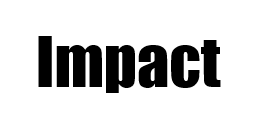
Impact font reveals a strong, solid, masculine and forceful image, though is overused.

Jokerman are exciting, extravagant but also immature and sometimes tacky.
But hold your horses, these are pretty familiar, standard fonts. Luckily we have access to hundreds of thousands of free fonts.
Finding a custom font
Let’s go ahead and use 1001fonts.com
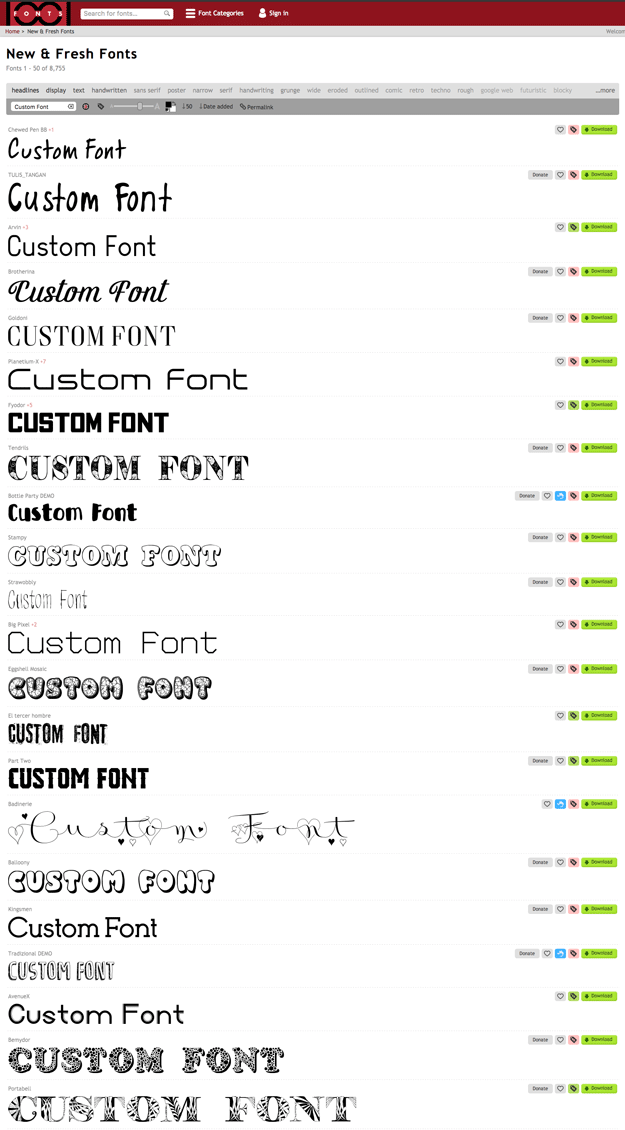
Once we’ve chosen the font we want to use, go ahead and click the green download button on the right.
Installing a custom font in Mac
The single font is downloaded to your computer as a single file or in a compressed folder.

If it is compressed extract it.

Double-click the font file to open the Font Book application. The font displays in a window, providing a preview of what it will look like in PowerPoint.
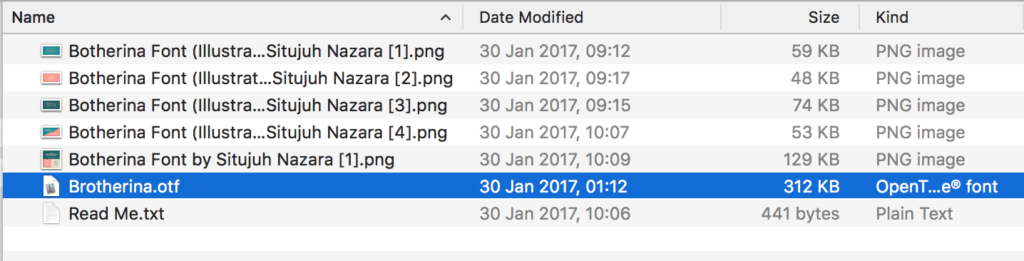
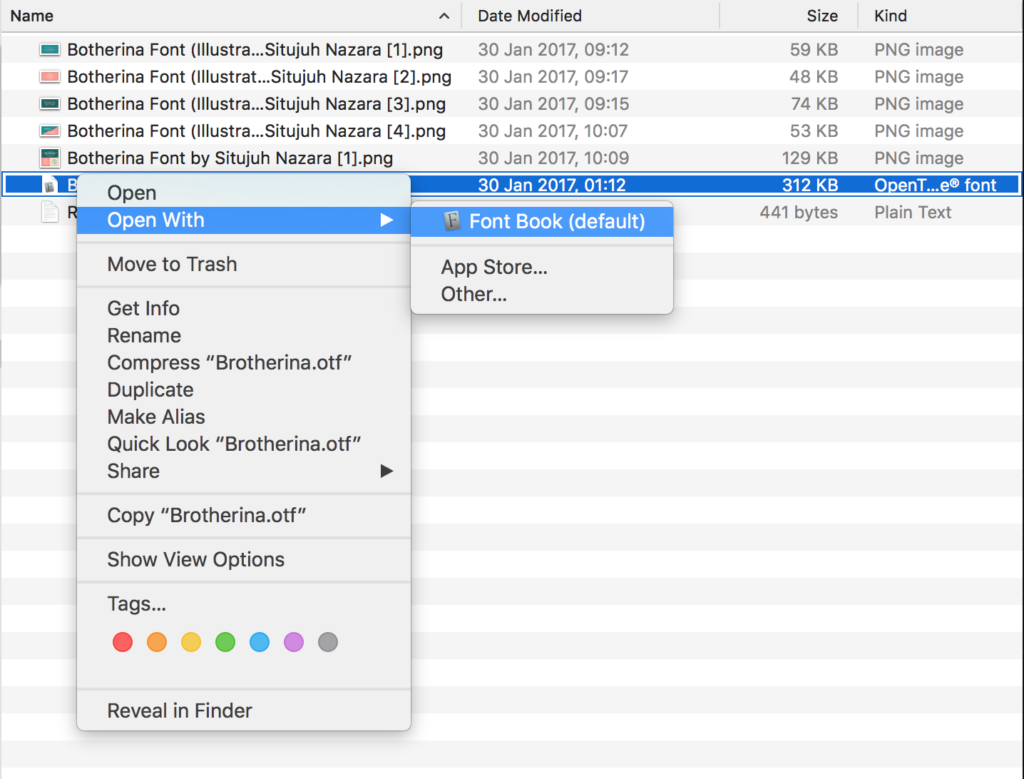
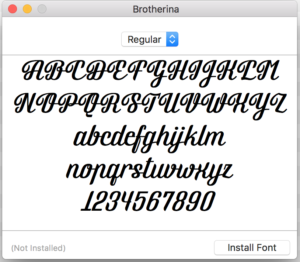
Select Install Font
And now it’s installed, head over to PowerPoint (making sure to restart the program) and click the “Format” tab.
Click the “Font” drop-down menu and select the installed font to use it in your PowerPoint presentation.






