3 ways to unpair and erase your Apple Watch
This tutorial shows you three ways to unpair your Apple Watch from its paired iPhone. Unpairing the Apple Watch is equivalent to erasing it. And after you do this, you’ll have to set up your Apple Watch again.
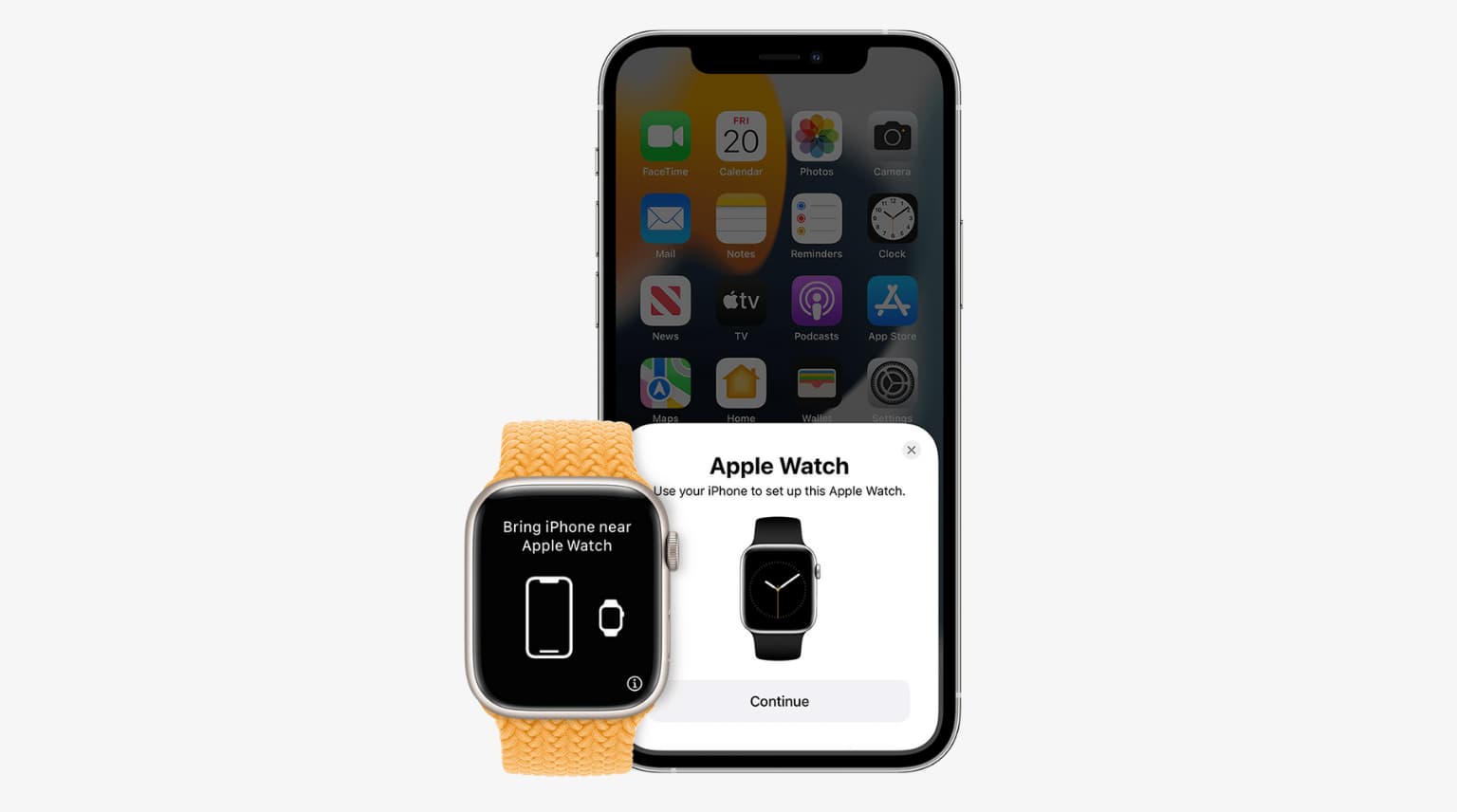
Nội Dung Chính
Why you might want to unpair your Apple Watch
- If your Apple Watch isn’t performing correctly and basic solutions like restarting, force restarting, closing apps, or updating to the latest watchOS do not help, you might consider unpairing it.
- If you plan to pass on your Apple Watch to a family member or sell it, it becomes essential to unpair from your iPhone so that the watch can be paired with the second owner’s iPhone.
- In case you forgot the Apple Watch passcode, you’ll have to erase it and set it up again, during which you can create a new passcode.
- If your Apple Watch is stuck on the Apple logo or syncing screen, other solutions don’t work; erasing it is the surest way to fix it.
- Finally, if you lost your Apple Watch and have no chance of finding it, you might want to erase it remotely.
Now you know the reasons why you might want to unpair the Apple Watch with the iPhone. Next, we have the ways to do that.
Please keep in mind that you can’t follow all these methods in all cases. For example, when your watch is frozen, you can’t erase it using the on-device settings. Similarly, if your watch is far off, you’ll have to use Find My instead of the Watch app.
Depending on your situation, use any method you’re comfortable with.
1. Unpair Apple Watch from the Watch app
Note: If you use a transit card in the Wallet app on your Apple Watch, remove it before following the steps below.
Here’s how to unpair your Apple Watch from the iPhone:
1) Open the Watch app on the paired iPhone.
2) In the My Watch section, tap All Watches from the top left.
3) Tap the info button (i) next to the watch details.
4) Tap Unpair Apple Watch and then Unpair Name’s Apple Watch to confirm.
5) Optional: On the cellular model of the Apple Watch, if you plan to pair the watch and iPhone again, you should keep the cellular plan. Else, remove it.
6) If asked, enter your Apple ID password to disable Activation Lock.
You have successfully executed the unpairing request. Now, your iPhone will create a fresh backup of the Apple Watch, which can take a while. Once that’s done, your Apple Watch is unpaired, erased, and is now ready to be paired and set up again with any iPhone.
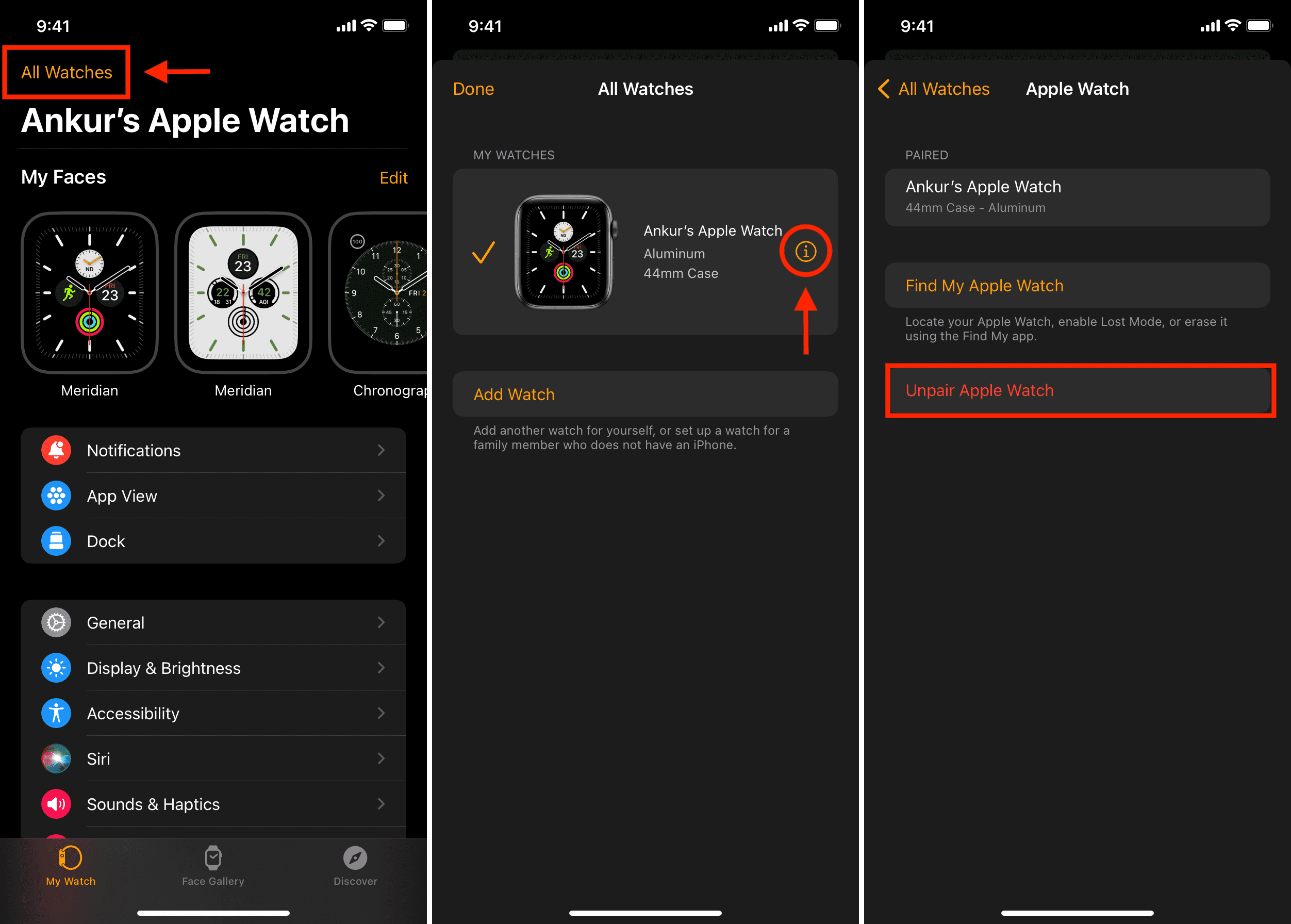
Related: How to pair and set up an Apple Watch with your iPhone
2. Erase your Apple Watch from the watch itself
You can use the on-device options to erase the Apple Watch. Proceeding with this method doesn’t remove the Activation Lock. As a result, no-one except you can set up this watch with their iPhone. To address this, you must follow the method mentioned above. If you don’t, you will have to use your Apple ID password to bypass the Activation Lock while setting up this Apple watch.
1) Press the Digital Crown to see all apps.
2) Tap the Settings app icon.
3) Tap General.
4) Scroll to the end and tap Reset.
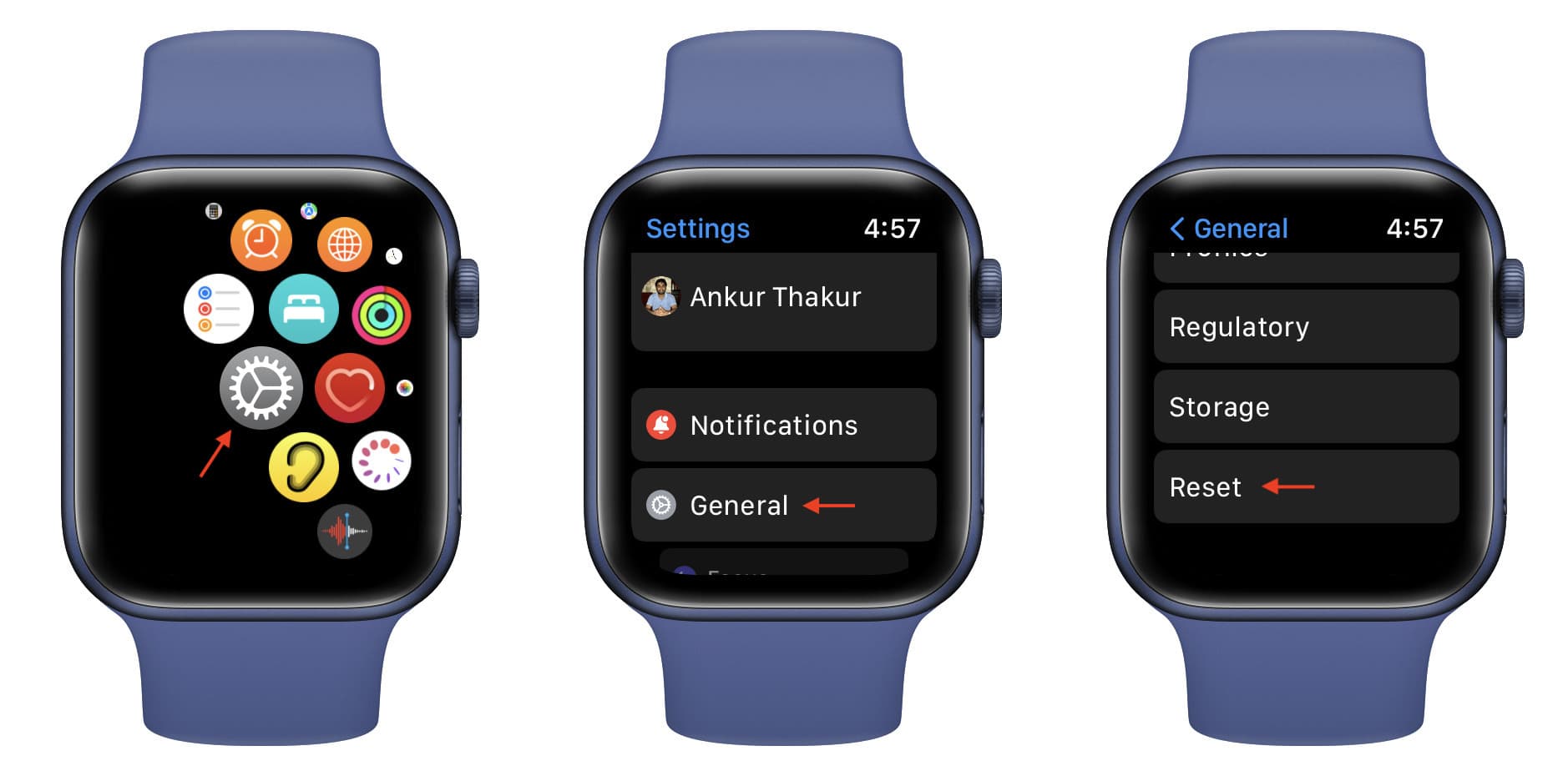
5) Tap Erase All Content and Settings.
6) Enter the watch passcode if asked.
7) Finally, tap Erase All.
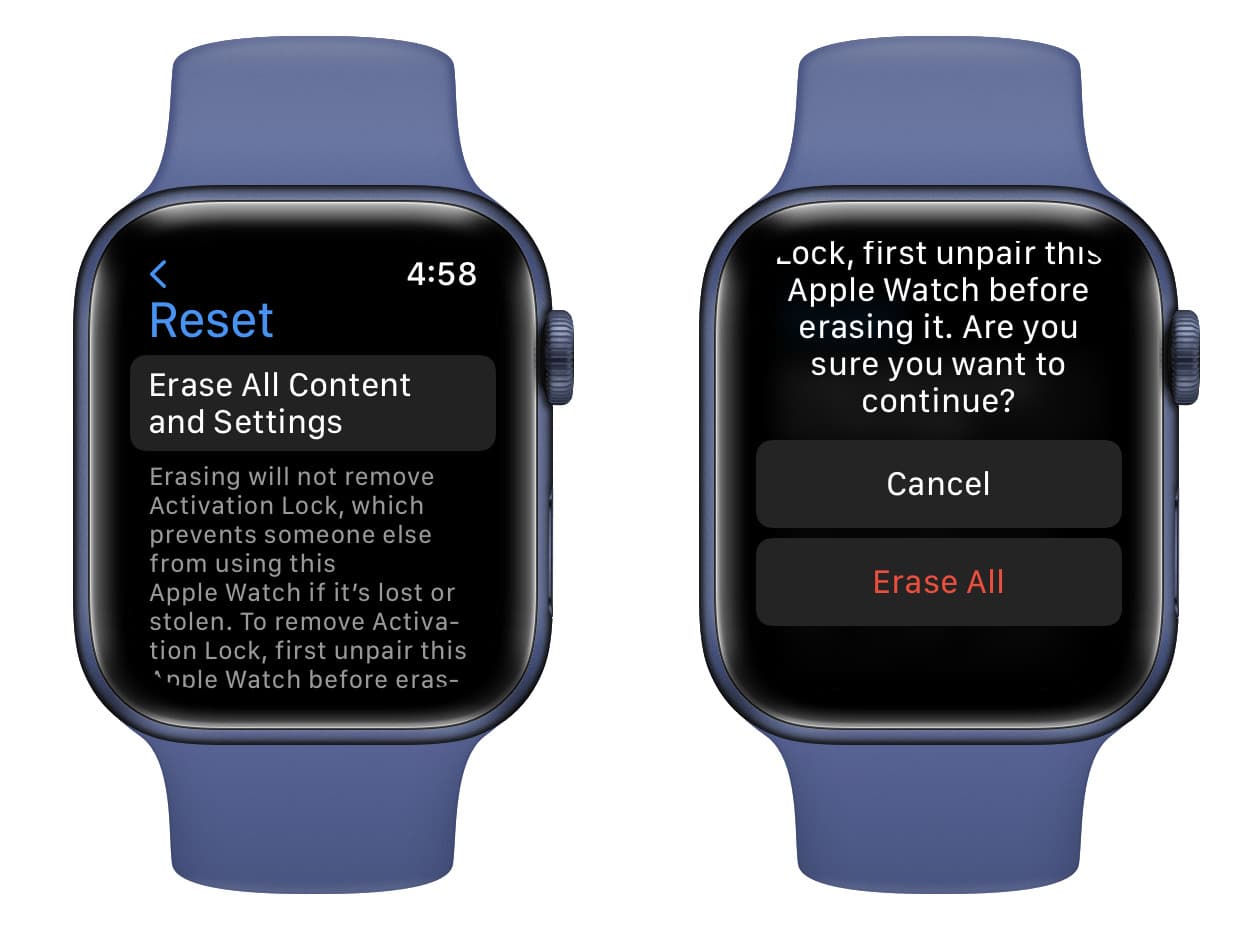
Check out: How to pair an existing Apple Watch with a new iPhone
3. Erase your lost Apple Watch remotely
When you can’t use any of the aforementioned methods, you can erase it remotely using the Find My app or iCloud.com. These steps to erase your Apple Watch will only work when the watch is connected to the internet via Wi-Fi or mobile data on cellular model.
Please note that once you erase your Apple Watch, it will stop appearing in the Find My service, and you can no longer keep track of its location, play sound, or find it.
Here are the steps to unpair and erase your Apple Watch even if it isn’t with you:
1) Open the Find My app on your iPhone, iPad, or Mac. You can also use iCloud.com in a browser on Apple devices or Windows PC.
2) Tap Devices.
3) Tap your Apple Watch name.
4) From the bottom, tap Erase This Device.
5) Tap Continue and optionally enter a phone number that will be displayed on the Apple Watch screen after the watch is erased. Any kind person who finds your watch can see this phone number and contact you.
6) Finally, tap Erase.
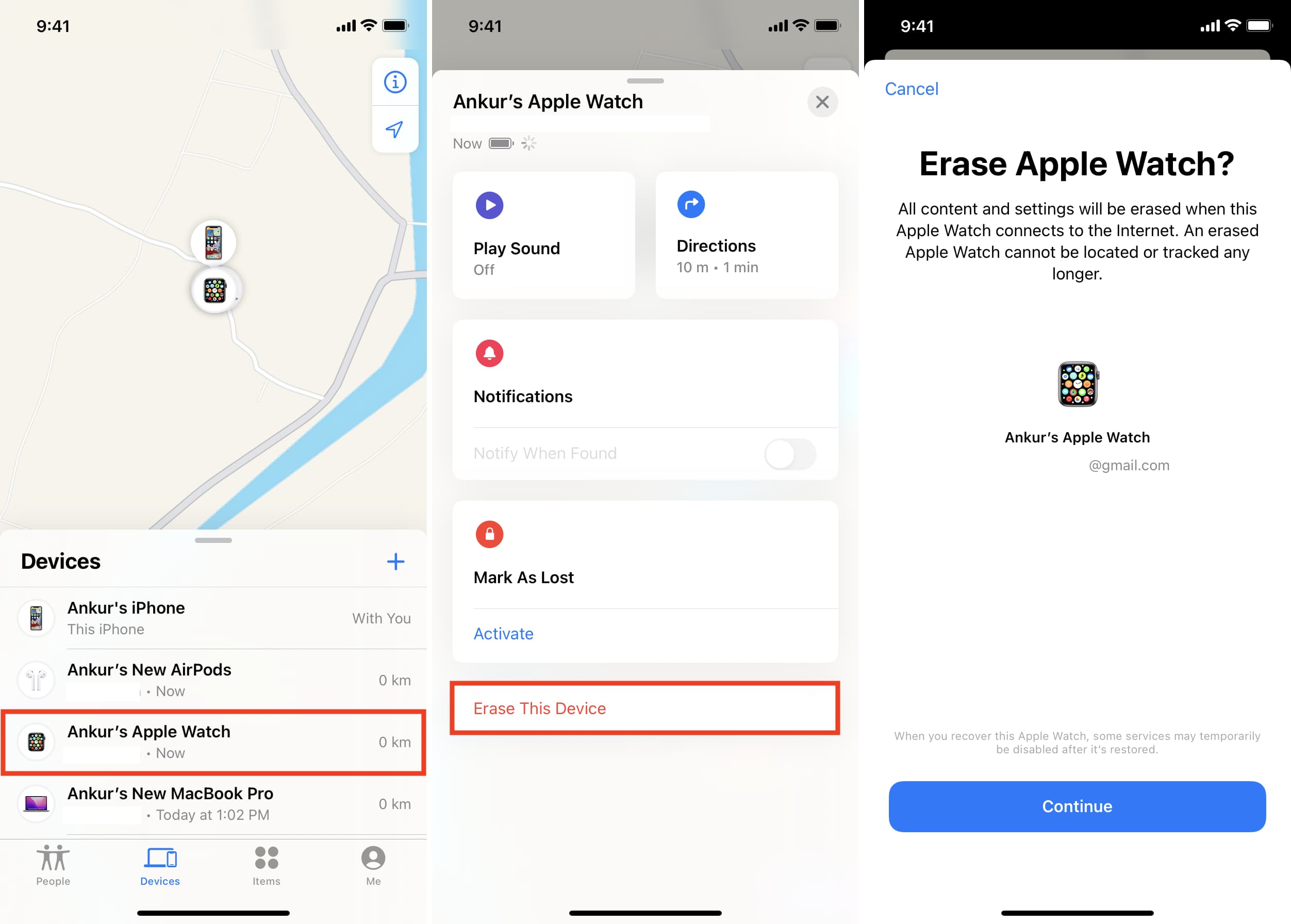
Read Next:






